Tech Tip – How To Convert A Picture Of A Data Table Into Usable Data In Excel
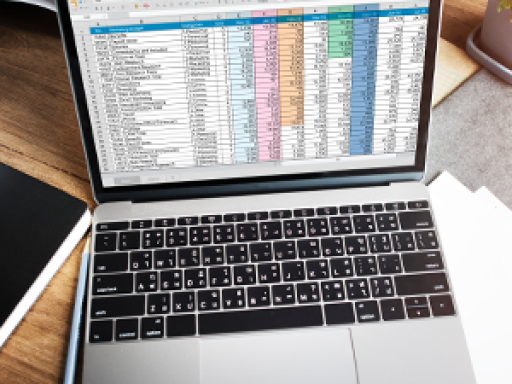
Microsoft Excel is still globally one of the most widely used data manipulation tools in the market and it has some really powerful features that help save time and maximise the value of your data.
One of these tools is the ability to convert a picture of a data table into an actual data table.
Here is how to do it:
- Prepare the image of the data table by cropping it as much as possible to remove any irrelevant bits from the picture, you can do this using a number of tools, such as MS Paint, Photos, Snipping Tool or even Word or Excel using the image tools built in, if you are unsure how to do it, Google is your friend
- Open Microsoft Excel
- Select the "Data" tab at the top (above the menu items)
- Select "From Picture" from the menu and then select either "Picture From File"
- Browse to the image file location and select "Open"
- A panel opens on the right hand of the screen saying "Analysing" and a percentage progress wheel
- Click on "Review" to see the data it has found or "Insert Anyway" if you are happy with the data table that has been produced by the import
Note: some of the menu options may be worded slightly differently depending on the version of Excel you are running
