How To Secure Your Web Browser, Quickly And Easily
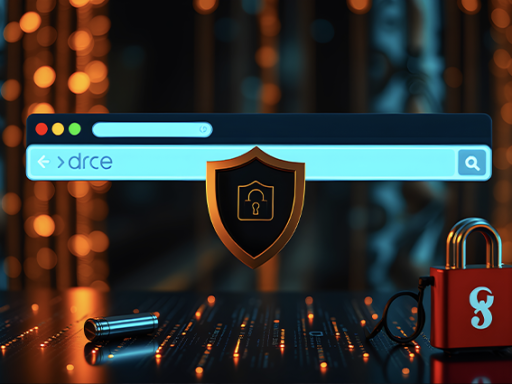
Organisations are constantly battling to keep their IT safe and secure, whilst bad actors are always trying to find weak spots they can exploit. Attack surfaces are typically via email or compromised websites, and users in the organisation can inadvertently allow the organisation to be exploited.
BUT..... There are some simple changes you can make to your web browser settings to make it less vulnerable to attack and do it in less than five minutes!
In this example we will use Microsoft Edge Chromium settings but this can easily be translated to your browser of choice:
- Click on the three dots at the top right hand side of the browser
- Select Settings from the drop down menu
- On the left select the menu called "Privacy, Search and Services"
- Click on Security
- Scroll down in the settings until you find the section called "Enhance your security on the web" and enable this, and choose either "Balanced" or "Strict" settings. This will give you additional protections from sites with compromised and harmful content
- Next, click "Cookies and site permissions" on the left hand main menu
- On the right hand side, click on "Cookies and site data"
- Enable "Block third party cookies"
- Next, click on "Cookies and site permissions" on the left hand menu again
- On the right hand side, under Site Permissions, click on "All permissions"
- Scroll down and click on "Pop-ups and redirects" and then enable the popup blocker (this is recommended unless you really need popups, you can also add sites you want to allow popups from, whilst blocking every other website)
These settings will translate to any modern day browser, just go into the settings and search for these settings. There is typically a search option to make it easier to find these settings.
Lastly, always make sure you are running the very latest version of your preferred browser.
