Tech Tip – How To Send Public (But Very Private-Looking) Messages Out In WhatsApp
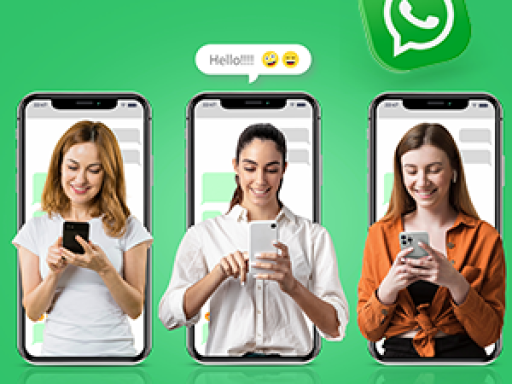
Do you ever need to message a large group of people, asking them the same question? Would it be a valuable time saver if you could use WhatApp to send out a public (but very private looking) message so that it looks like you have sent out individual messages to recipients when in reality it is a bulk message you have sent out to a group of people?
Here is how to do it in Android:
- Open WhatsApp
- Tap on Chats
- Tap on Menu (the three dots at the top right)
- Select "New Broadcast"
- Select the contacts to use in the broadcast list by tapping on each contact you want to use (a green tick will appear next to each selected contact)
- Once you have selected everyone you want to use in your broadcast list, tap create (the big green tick button)
- You will then see the number of recipients for the broadcast with names at the top of the screen, with a message field at the foot of the screen
- Compose your broadcast message and send to the group
- If you need to change or delete any of the recipients in the list or delete the list itself, tap on the three dots at the top right of the screen and tap "Broadcast list info"
Here is how to do it in iOS (Apple):
- Open WhatsApp
- Tap on Chats
- Tap on "Broadcast Lists" at the top left of the screen
- Tap on "New list"
- Select the recipients for the list by tapping on each one (a tick appears to the right of the contact)
- Once you have selected everyone for the broadcast, click on Create (top right)
- You will then see the number of recipients for the broadcast with names at the top of the screen, with a message field at the foot of the screen
- Compose your broadcast message and send to the group
- If you need to change or delete any of the recipients in the list, tap on the (i) at the right of the Broadcast list name, if you want to delete the list itself, slide the list name to the left and select delete
